Adding Questions from a Question Bank to a Quiz
Once you have created the questions for your quiz within the question bank, navigate to the quiz.
Click Quizzes on your sidebar, click on the quiz, then click Edit on the top right of the quiz.
Click on the Questions tab.
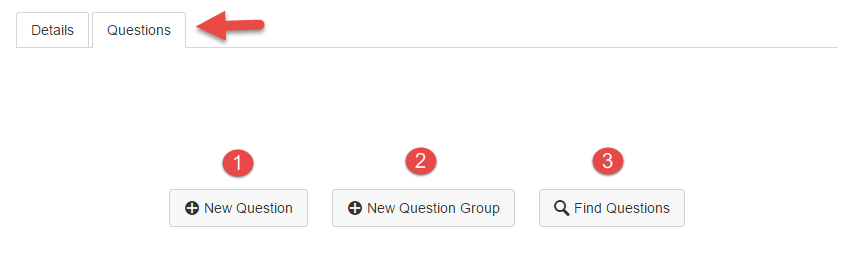
After selecting Find Questions,
Select your question bank on the left side of the window.
Click Select All questions or select the checkmark box next to specific questions.
Scroll down to the bottom of the window and click Add Questions.
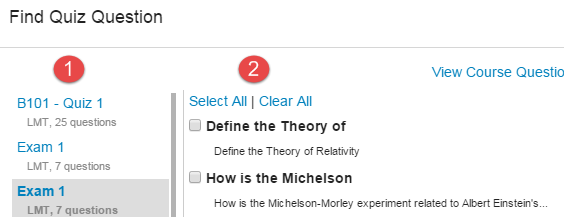
Save & Publish your quiz, then add the quiz to your Modules page so your students can access it.
Click on your quiz.
Click Preview.



