Last Updated By: Bennett Criss, May 2022
Purpose: How to Download Zoom Lecture Recordings from Canvas
Process:
1. Open your class in Canvas and click on the "Zoom" tab in your course links on the left side.
2. In the Zoom window that appears, click on the "Cloud Recordings" tab.
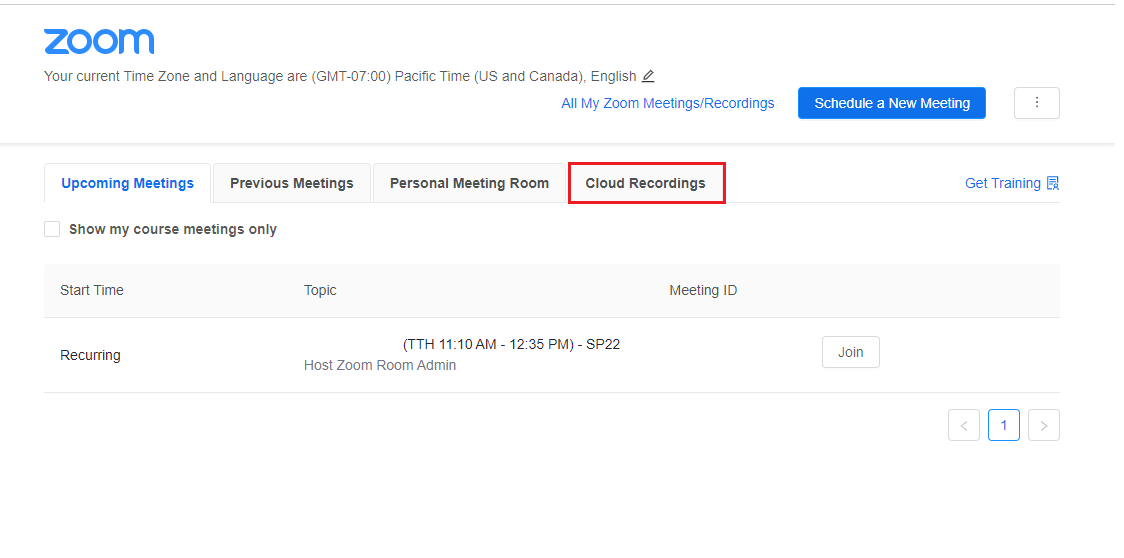
3. Find the recording you would like to download and click on the "files" link (e.g. "1 Files (523 MB)").
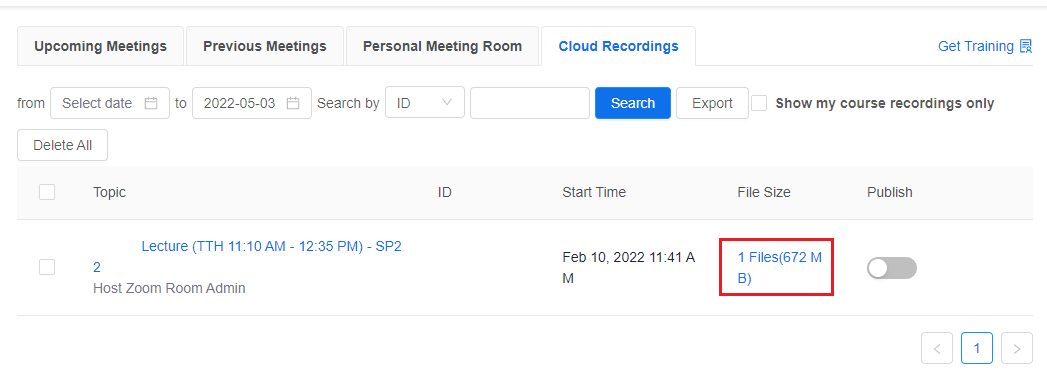
4. Click download under each file that you would like to have.
Note: If a passcode was set, you will need to enter it.
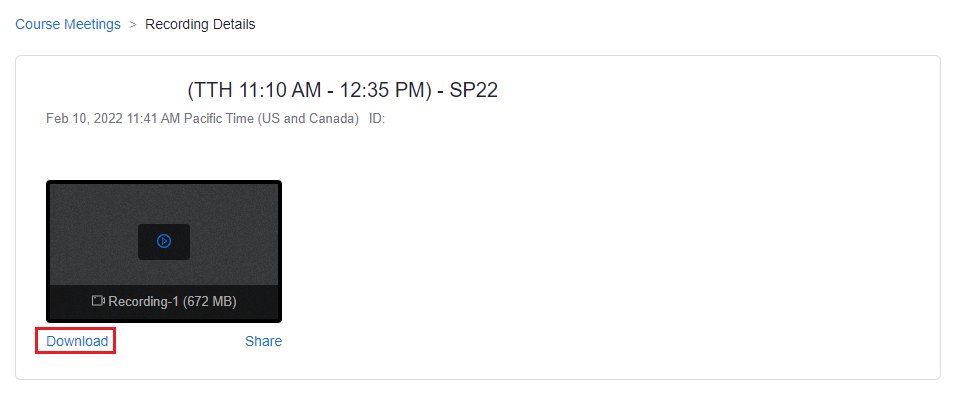
5. Your recording will immediately start to download to your default download location (the Downloads folder, if you have not changed it). If you want to put these on an external hard drive, you have two options:
Option A. Download all the files and transfer them to the external hard drive.
Option B. Temporarily set your web browser's default download location to be a folder on the external hard drive.



