Last Updated By: Zachary Urdaneta, 5/17/23
Purpose: to explain how to remove Private Addressing on iOS and Android Devices in order to connect to the TMU Network.
iOS Devices:
1. Open the Settings app – select WiFi.
2. Ensure that you are connected to TMU-Wifi, and not TMU-Guest or a different network.
3. Tap the information button (i) next to TMU-WiFi.
4. Tap the slider to turn off Private Wi-Fi Address.
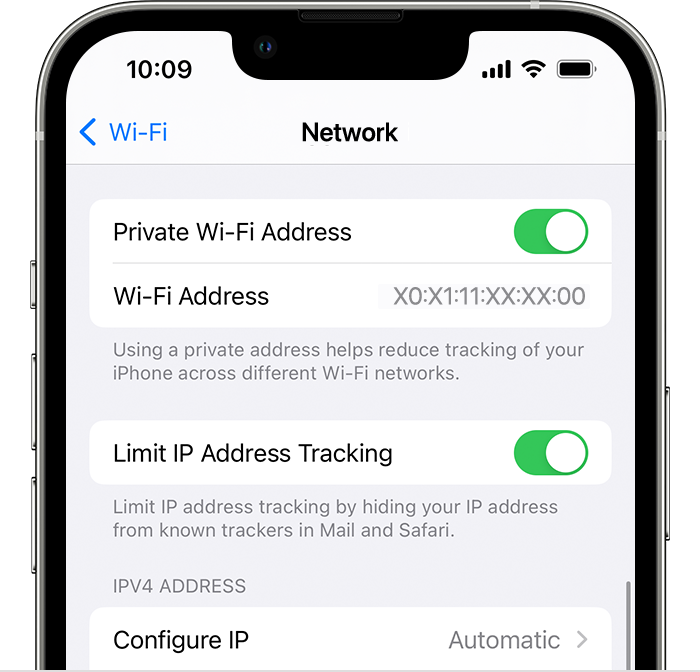
5. Reconnect to TMU-WiFi.
6. If you are still experiencing issues with connecting to the Wifi after these steps, please send us the Wi-Fi Address on your screen (04:68:65:5B:2A:28 in the above screenshot) and we can whitelist your device for you: Wireless Device Whitelisting Form - TMU IT Service Desk (helpdocs.com).
Android Devices:
1. Open the Settings app.
2. Go to Network & Internet or Connections > WiFi.
3. Ensure that you are connected to TMU-Wifi, and not TMU-Guest or a different network.
4. Tap the gear icon next to TMU-WiFi.
5. Tap on MAC address type.
6. Select Use phone MAC.
7. Reconnect to TMU-WiFi.



