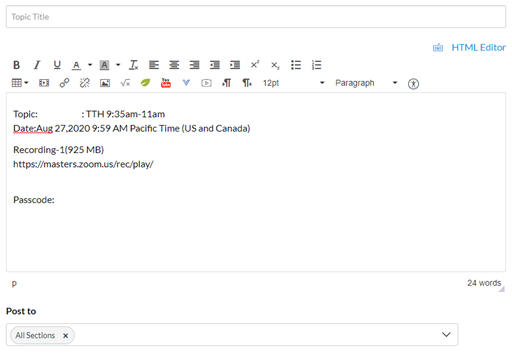Accessing Your Class
Recordings Using Canvas
Purpose: To find and access your class recordings
and, if desired, share them with your students.
1. Go to your Canvas course and go to the “Zoom”
tab.
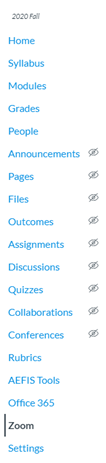
2. Within the Zoom windows, click “Cloud Recordings”.

3. In the list of recordings, find the one you
would like to access and click on the link under “File Size”.
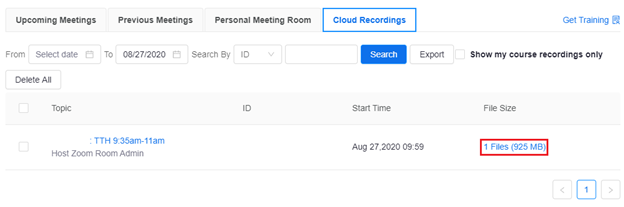
4. You will now have access to your recording.
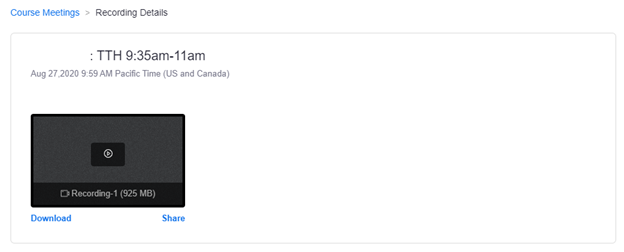
5. If you want to share this recording with your
students, click “Share”.
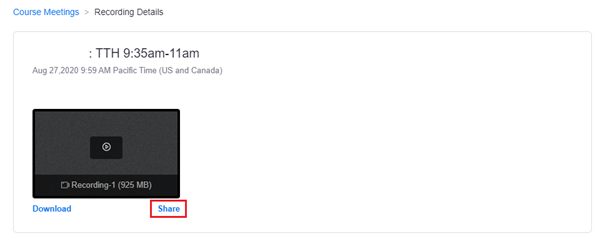
6. In the window that appears, copy all the text in
it by either highlighting it with your course and pressing CTRL + C or by
pressing the “Copy” button.
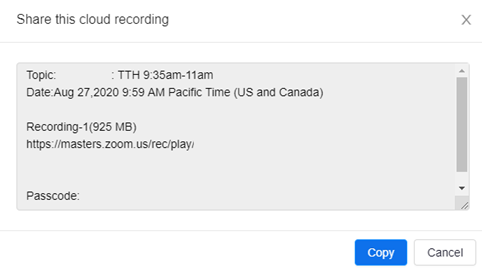
7. Using either a Canvas Announcement in your
course, a message to your class using the “Inbox” feature, or by email, send the
recording link to your students.