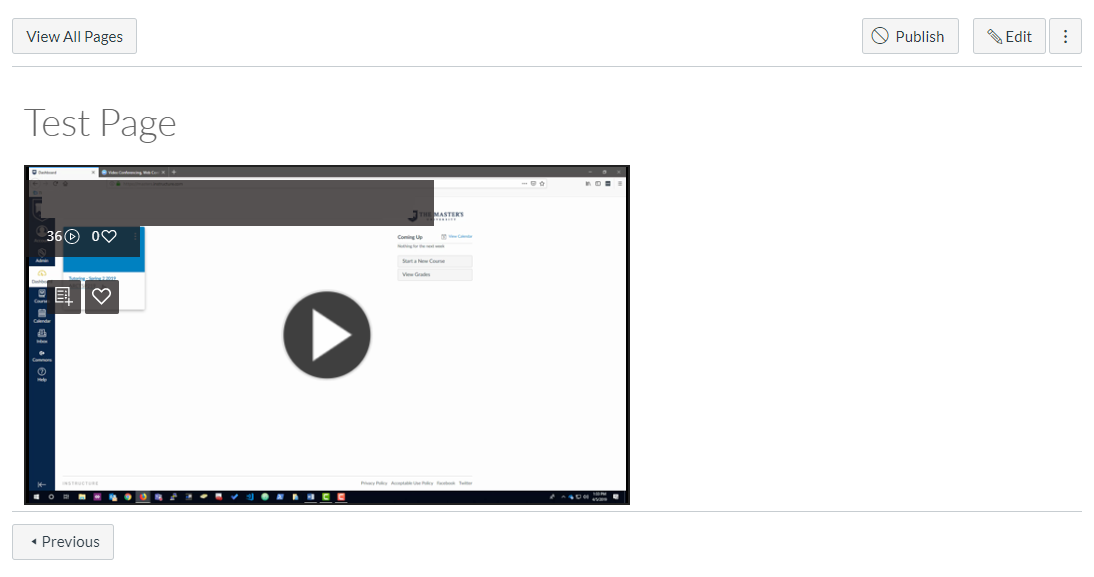Last Updated By: Bennett Criss, March 2020
Purpose: Adding Recorded Lectures from Microsoft Stream to Canvas for Student View
Process:
- Log into your Office 365 account at https://outlook.office365.com.
- Click the "Apps" button in the top left and select "Stream".
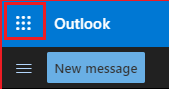
- Find your recorded video that you would like to add to your course. Open it and click the "Share button" underneath it.
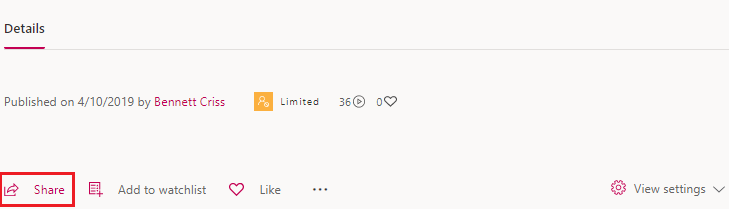
- In the window that pops up, click the "Embed" tab. Click "Copy" to copy all the text in the box.
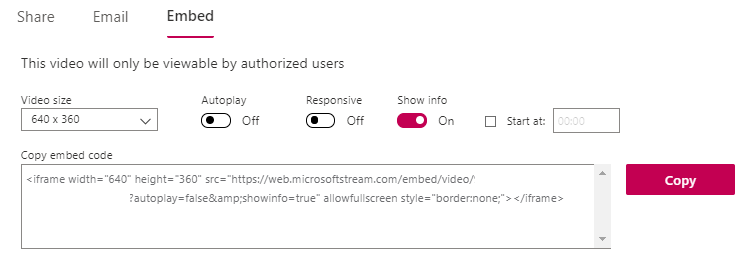
- Go to your course and go to "Modules".
- Click the "+" on the module you want to add the video to, select "Page" in the dropdown and then select "[New Page]". Name the page and click "Add Item".
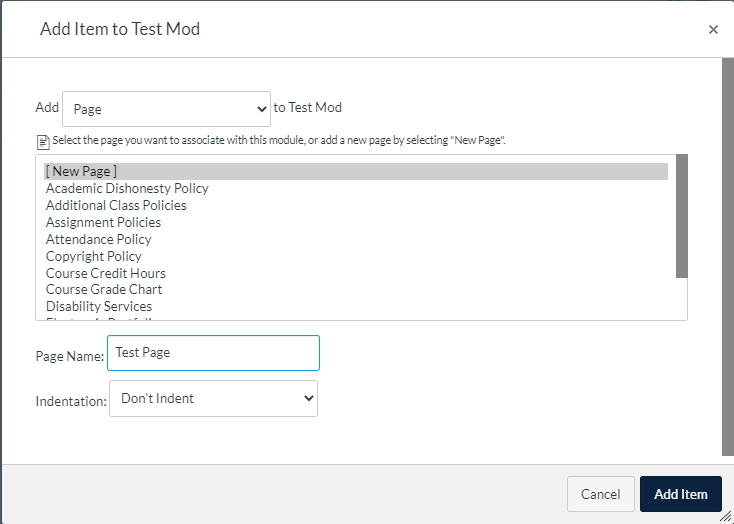
- Navigate to the page and click "Edit" in the top-right. Click "HTML Editor" to switch add the embed code.
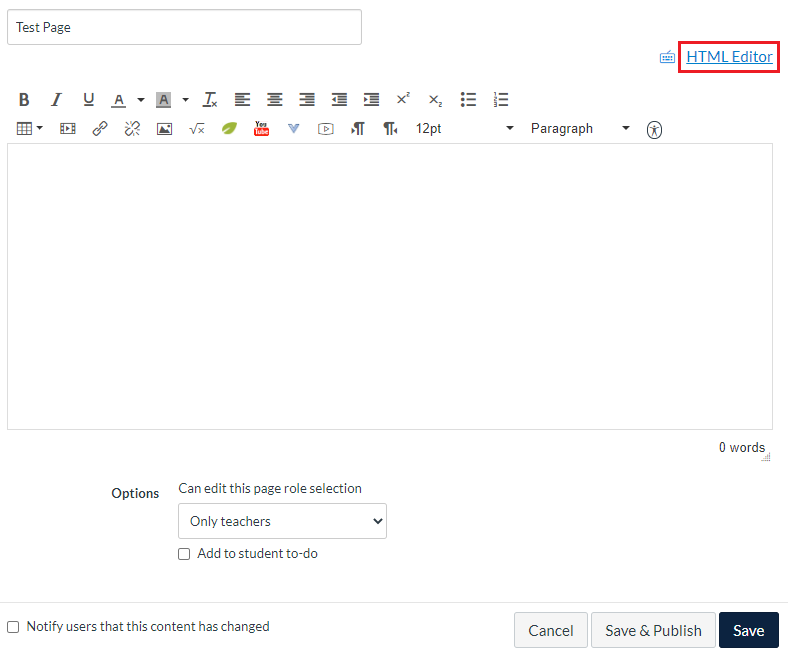
- Paste the code into the box and click "Save".
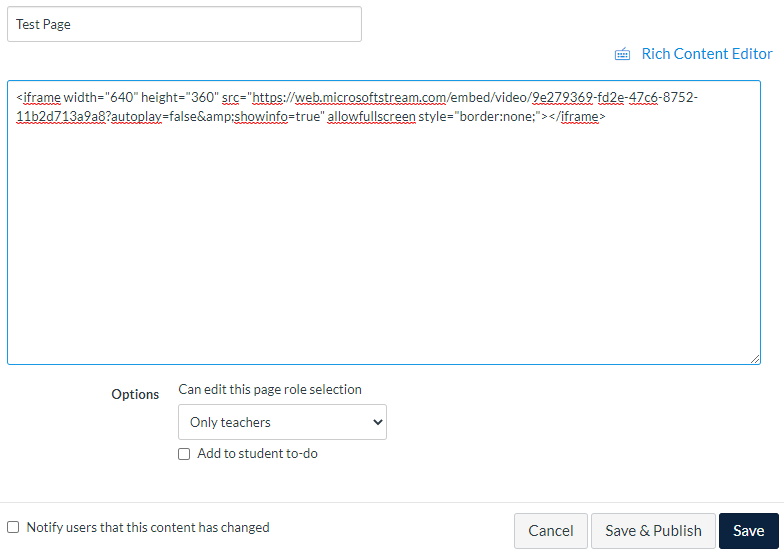
- And you're done.