Last Updated By: Bennett Criss, March 2020
Purpose: How to Use Respondus LockDown Browser for Quizzes
Process:
- Go to your class.
- Click the "LockDown Browser" tab on the left sidebar.
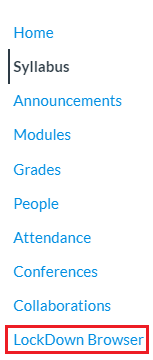 Note: If the tab isn't there, you need to go to the "Settings" tab, click on "Navigation", and make sure that "Lockdown Browser" is in the top list of tabs, not the bottom.
Note: If the tab isn't there, you need to go to the "Settings" tab, click on "Navigation", and make sure that "Lockdown Browser" is in the top list of tabs, not the bottom.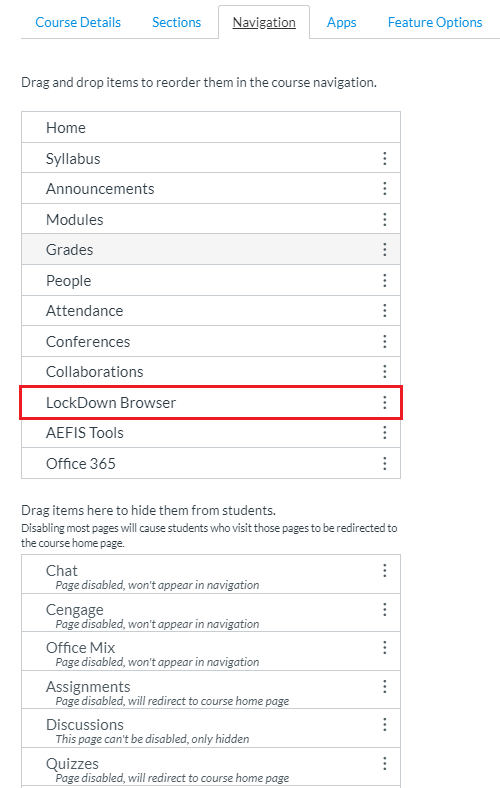
- You'll see a list will all available quizzes in your course. Click the arrow next to each quiz and click "Settings".
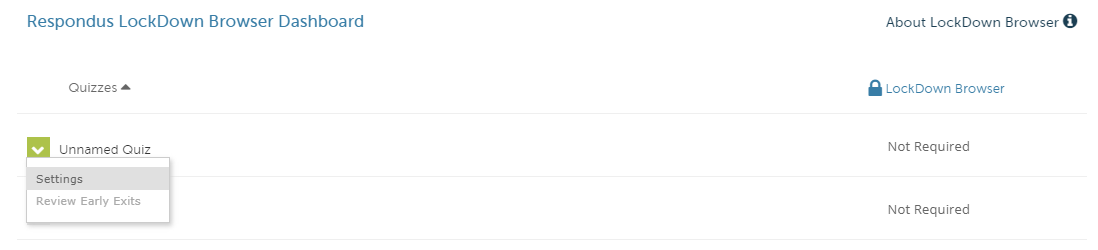
- In the area the appears, click the radio button for "Require Lockdown Browser for this exam".
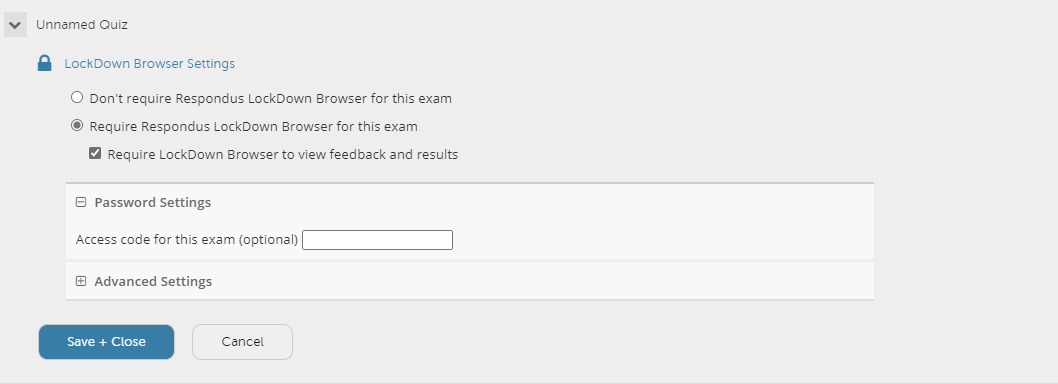
Note: If you want students to be able to take the exam from an iPad (not just a computer), click "Advanced Settings" at the bottom and check "Allow students to take this exam with an iPad" option.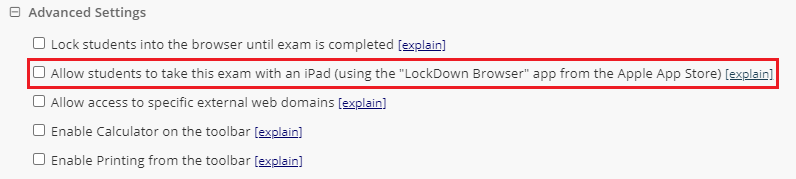
- Follow the same process for each quiz that you would like to enable Lockdown Browser for.



