Last Updated By: Zachary Urdaneta, May 2023
Purpose: Setting Up Remote Desktop for Users Off-Campus
Process:
Note: If you are on-campus skip to step 3
- Navigate to the Start menu, type Global Protect, and click on the program
- Confirm that Global protect is Connected
- Navigate to the Start menu, type Remote Desktop Connection, and click on the program
- Click Options
- In the Computer Field, type rd-gen.masters.edu
- If your username has not been automatically filled out, input your username (ex: MASTERS\username)
- Check Allow me to save credentials
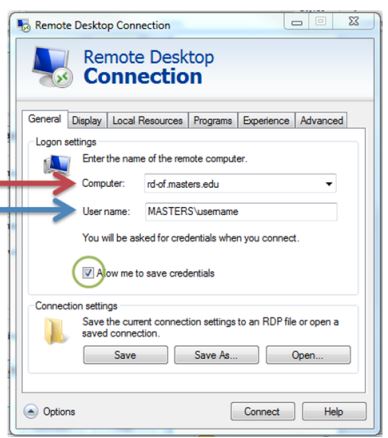
8. Click on the Local Resources tab
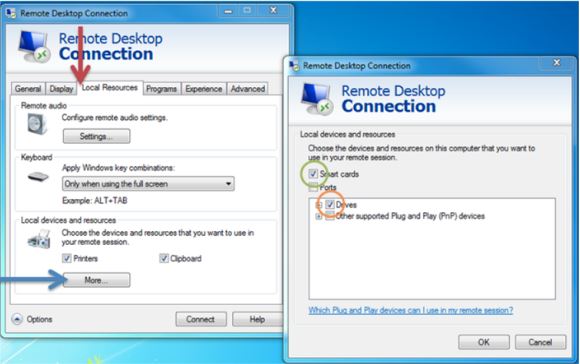
9. Select More... and check the boxes for Smart Cards and Drives
10. Click OK
11. Click on the General tab and click Save As
12. Save it to the Desktop as RD-GEN
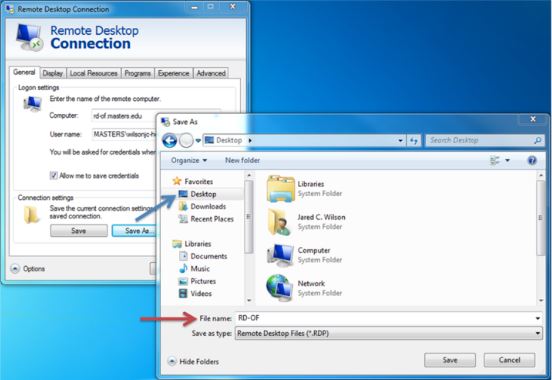
13. To access the remote desktop tool, simply double-click on the saved icon on your desktop and enter your credentials



