These instructions were adapted from the Zoom Support documentation which can be found here:
One of the popular features of Zoom Phone is having full control over your own Speed Dial. To set this up, follow these instructions.
- Go to https://masters.zoom.us
- Click on the Phone option on the left
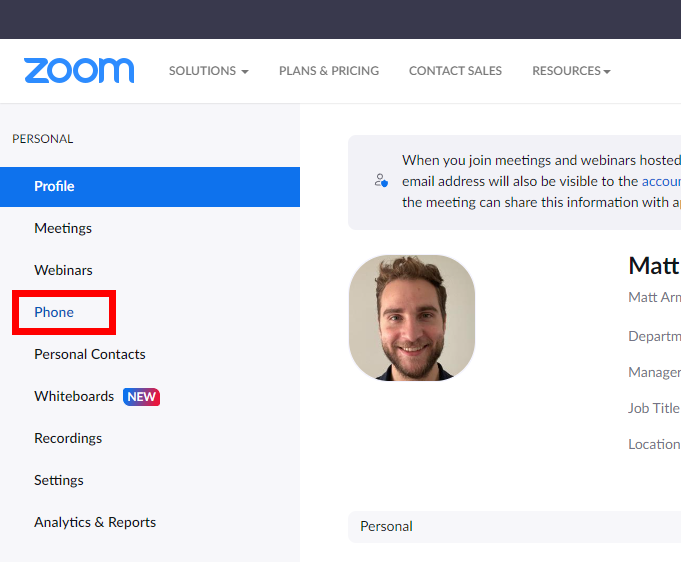
- Go to Settings (if that isn't already selected)
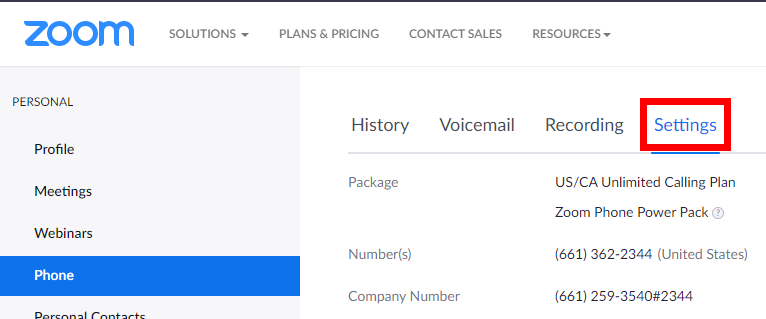
- Scroll down to the Desk Phone section
- Find Keys & Positions and press "View or Edit"Here, you can manage how lines and speed dials appear on your phone. Each numbered key corresponds to the line position on your phone. The standard phone we're using across campus has 6 lines you can use, one of which is used by your line at the top.
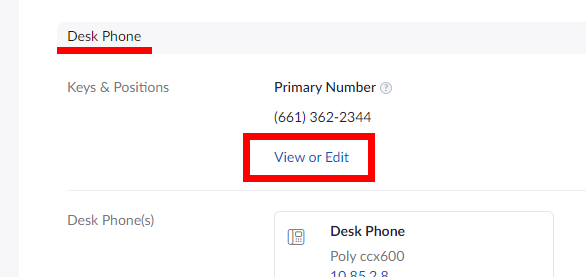
- To add a new speed dial, press Set Key.
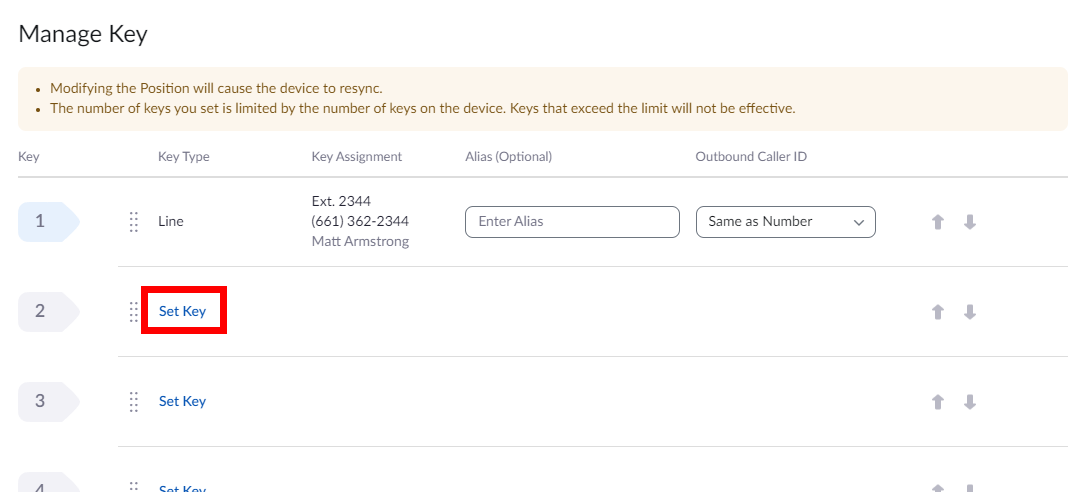
- Using the dropdown menu select BLFBLF is a lightly upgraded version of speed dial: standing for "Busy Lamp Field," this option allows you to see whether or not the person you are wanting to call is currently on the phone or not. This requires the person to be another Zoom Phone user.
- Search for the Zoom Phone user your want to add.

- Set an Alias (how it will appear on your desk phone).

- Press Save. Your phone will resync with Zoom (this can take a few seconds).
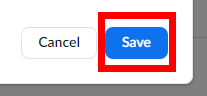
There are limitations to this: if you're looking to add speed dial to a non-zoom number (like a cell phone) or the person you are trying to add is utilizing delegation, the BLF option will not work. For these you will need to use the Speed Dial option. This is in the same dropdown menu as the BLF and is set up a similar way.



