Last Updated By: Bennett Criss, March 2020
Purpose: Creating a Microsoft Teams Meeting in Canvas
Process:
Microsoft created a basic Teams integration with Canvas. You can use this tool to set up Teams meetings for your class straight from Canvas. You can add a meeting to any assignment, announcement, or discussion (anything that has a rich content editor).
- Create a new assignment, announcement, or discussion.
- Open the new content that you made and click "Edit".
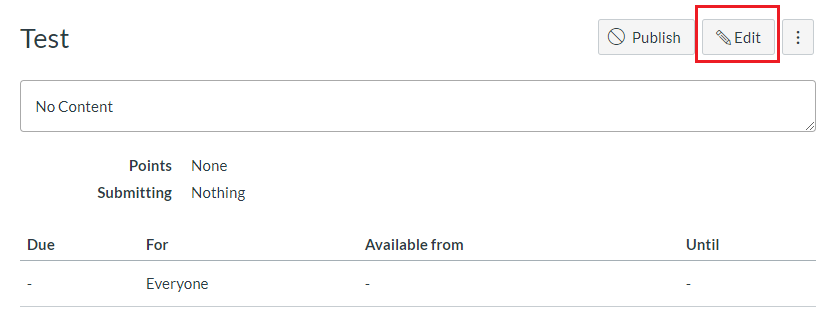
- In the rich content box, click the "More External Tools" button in the top bar and then select "Microsoft Teams Meeting".
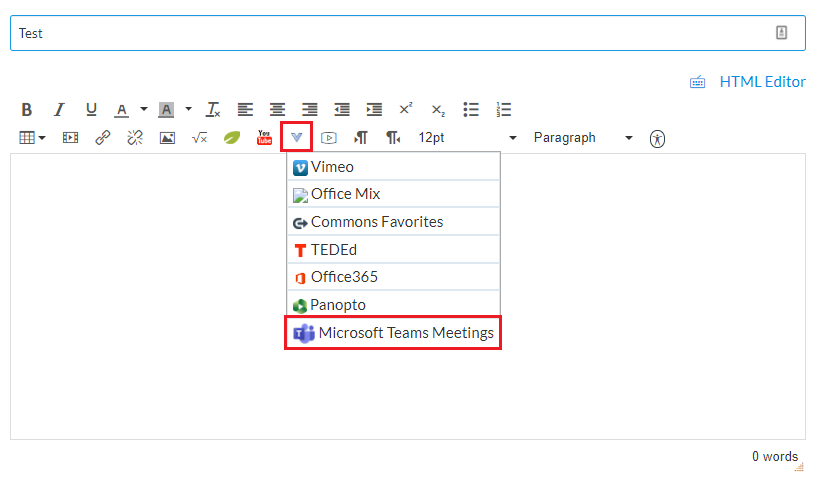
- In the Teams window that pops up, click "Sign in" and log in using your TMU credentials.
- In the following window, click "Create meeting link".
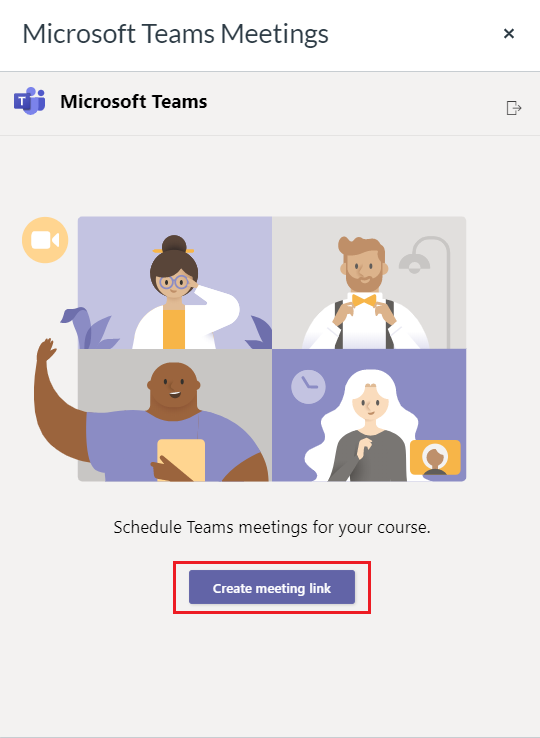
- In the next window, enter a Meeting Name and select the starting/ending date and time. Once you're ready, click "Create".
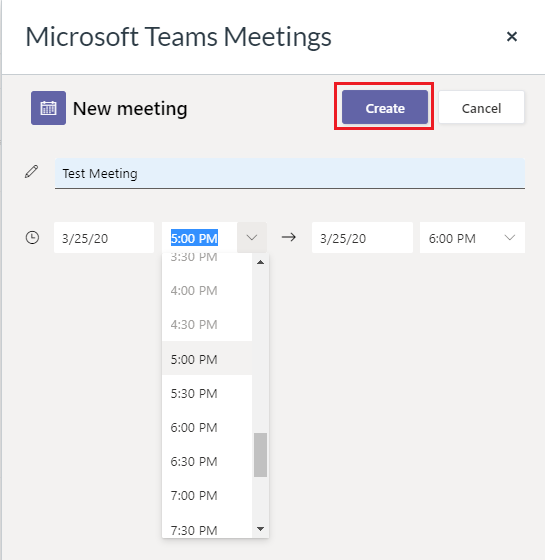
- A meeting link will appear in the content box for your students to click on to access the meeting.
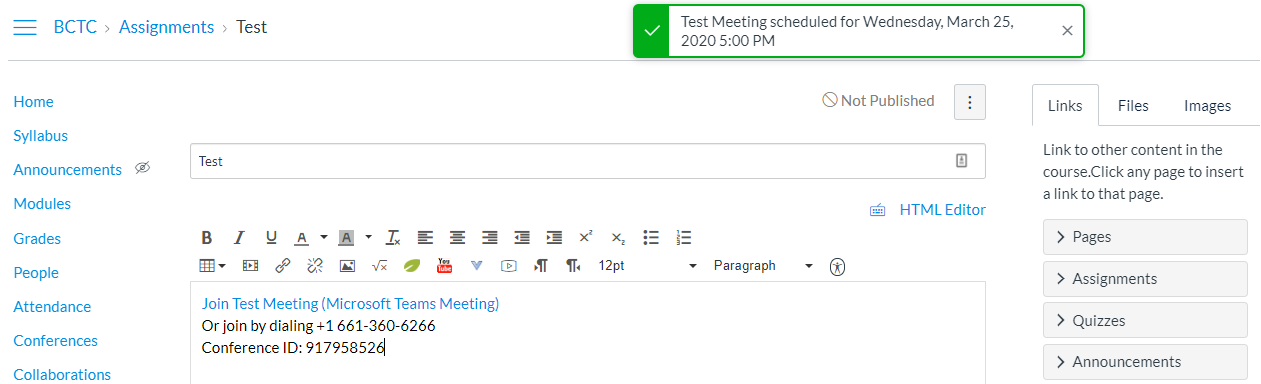
- Add any additional information for your students and click "Save".



