Zoom Phone allows you to control your Desk Phone from the Zoom App so you can use your familiar desk phone, but with the ease of calling people by searching for their name, extension, or using Click-to-Dial.
NOTE: The following prerequisites are required:
- A Poly VVX 350 Phone (the campus standard phone)
- Full time faculty and staff with a phone that is permanently assigned to them (common area phones do not have this feature).
Follow these steps to allow Call Control for your phone:
- Sign in to the Zoom Web Portal (https://masters.zoom.us)
- Click the Phone option on the left-hand menu
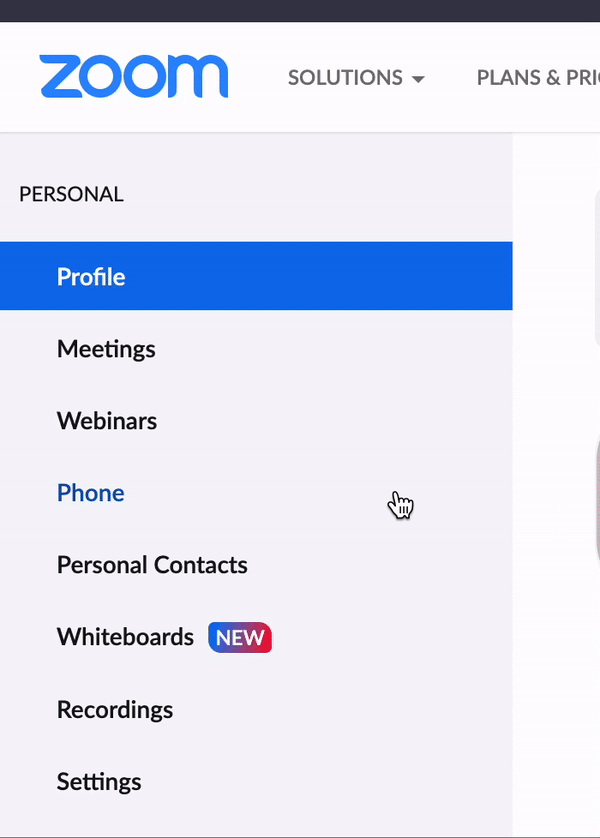
- Click the Settings tab
- Scroll down to the Desk Phone section
- In this section, you should see the phone that is assigned to you. Select the checkbox that says "Enable Call Control From Client"(your phone may restart)
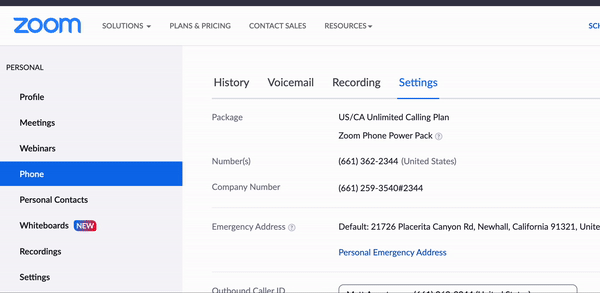
Follow these steps to enable Call Control:
- In the Zoom Desktop Application, click the Phone tab at the top.
- In the upper-right hand area of your screen, click the small phone icon:
- Toggle the slider next to your Desk Phone
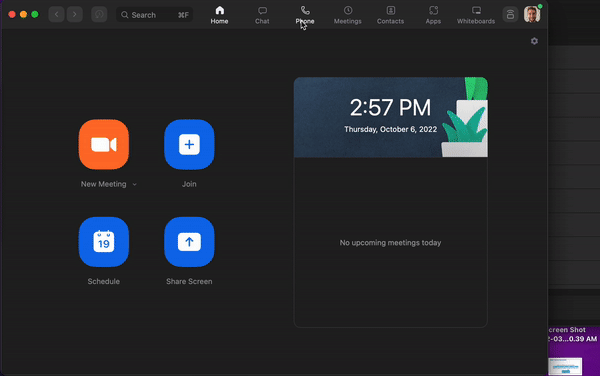
- On the phone screen, press Yes to allow the desk phone to be remote controlled by your computer.
Now, when you dial out or take a call, you can do so on your computer, but it will activate your desk phone to do so. We highly recommend testing this out!
In some cases, you may not want to receive calls on your computer, but you would like to use the application to dial out with call control. For that, we would recommend changing your call handling to exclude calls coming to the Zoom App: Adjusting Call Notifications & Hours.



